先日、CentOS7にNGINXとPHP8をインストールしました。サンプルページを表示することはできましたが、PHPを必要とするページの表示は確認していませんでした。
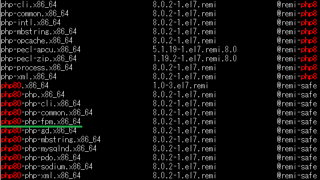
そこで、ワードプレスなどPHPを使用するCMSなどの設定をするにあたり、仕組みを見ていこうと思います。
最初にNGINXの設定ファイルがどこにあり、どのような動作をするか確認します。
/etc/nginx/にある「nginx.conf」というファイルを見てみます。
cat /etc/nginx/nginx.conf下のほうに次の内容が記述してあることがわかります。
include /etc/nginx/conf.d/*.conf;
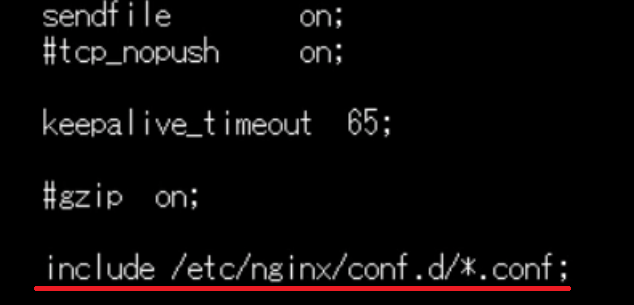
このディレクトリにある「.conf」ファイルを読み込みなさいという表記です。
対象ディレクトリに移動してファイルを確認しましょう。
cd /etc/nginx/conf.d
lsdefault.confというファイルがありました。
内容を確認します。
cat default.conf次の内容が記述してあります。
server {
listen 80;
server_name localhost;
#charset koi8-r;
#access_log /var/log/nginx/host.access.log main;
location / {
root /usr/share/nginx/html;
index index.html index.htm;
}
#error_page 404 /404.html;
# redirect server error pages to the static page /50x.html
#
error_page 500 502 503 504 /50x.html;
location = /50x.html {
root /usr/share/nginx/html;
}
# proxy the PHP scripts to Apache listening on 127.0.0.1:80
#
#location ~ \.php$ {
# proxy_pass http://127.0.0.1;
#}
# pass the PHP scripts to FastCGI server listening on 127.0.0.1:9000
#
#location ~ \.php$ {
# root html;
# fastcgi_pass 127.0.0.1:9000;
# fastcgi_index index.php;
# fastcgi_param SCRIPT_FILENAME /scripts$fastcgi_script_name;
# include fastcgi_params;
#}
# deny access to .htaccess files, if Apache's document root
# concurs with nginx's one
#
#location ~ /\.ht {
# deny all;
#}
}コメント扱いになっているところは、PHPをインストールした時に追加された内容です。
また、ドキュメントルートは/usr/share/nginx/htmlであることがわかります。
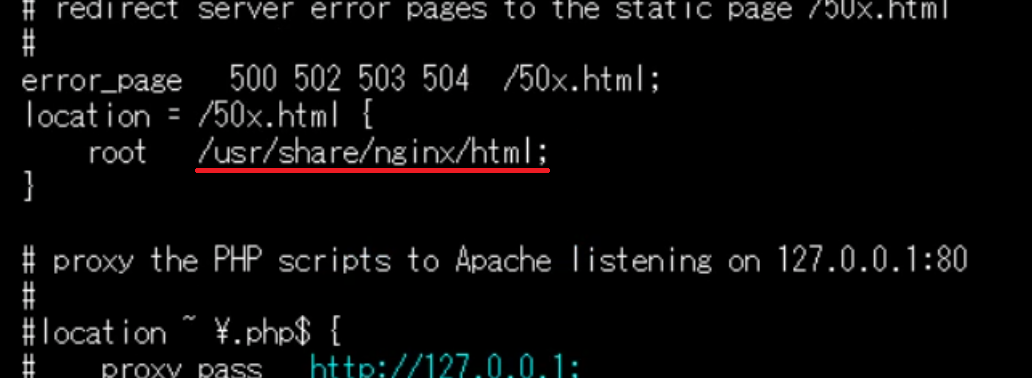
そのディレクトリにはサンプルページを表示するHTMLファイルがあります。
これらをふまえたうえで、PHPが正常に動作するようにします。
default.confを使い回すことにします。エディタで編集します。
vi default.conf
変更
location / {
root /usr/share/nginx/html;
index index.php index.html index.htm;
}「index.php」を記述して、優先順位を最初にします。index.phpが無い時はindex.htmlが読み込まれます。また、次のコメント扱いの#を外します。
#location ~ \.php$ {
# root html;
# fastcgi_pass 127.0.0.1:9000;
# fastcgi_index index.php;
# fastcgi_param SCRIPT_FILENAME /scripts$fastcgi_script_name;
# include fastcgi_params;
#}NGINXの設定の良し悪しを確認して、再起動します。
nginx -t
systemctl restart nginx次はphp-fpmの設定をします。
以前、PHPをインストールした時は、/etc/php-fpm.d/に設定ファイルがあったのですが、見つかりません。
検索してみます。
find /etc -name '*.conf'すると、/etc/opt/remi/php80/php-fpm.d/にあることがわかりました。ファイル名は、「www.conf」です。
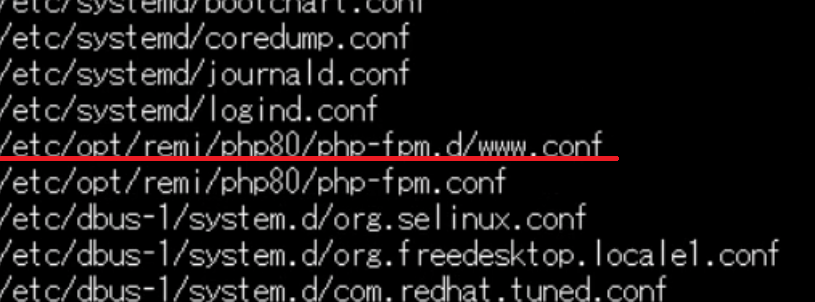
userとgroupが、apacheになっているので、nginxに変更して再起動します。
systemctl restart php80-php-fpm動作確認のため、ドキュメントルートにPHPファイルを作成します。記述内容はPHPの状態を確認する内容を記述します。
vi /usr/share/nginx/html/index.php
記述内容
<?php phpinfo(); ?>ブラウザでアクセスして確認してみます。エラーが発生しました。
File not found.
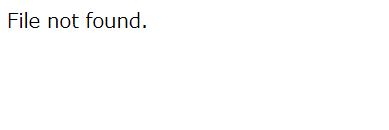
色々調べてみると、default.confにおいて、rootの「html」をドキュメントルートである「/usr/share/nginx/html」に変更し、さらに、「/scripts」を「$document_root」に変更すればいいことがわかりました。nginxを再起動して再度観覧してみます。
今度はうまくいきました。

あとは実用的に使用できるようにphp.iniの内容を変更しておきます。
/etc/opt/remi/php80/にファイルはあります。
post_max_size = 50M
upload_max_filesize = 50M
date.timezone = “Asia/Tokyo”
mbstring.language = Japanese
mbstring.internal_encoding = UTF-8
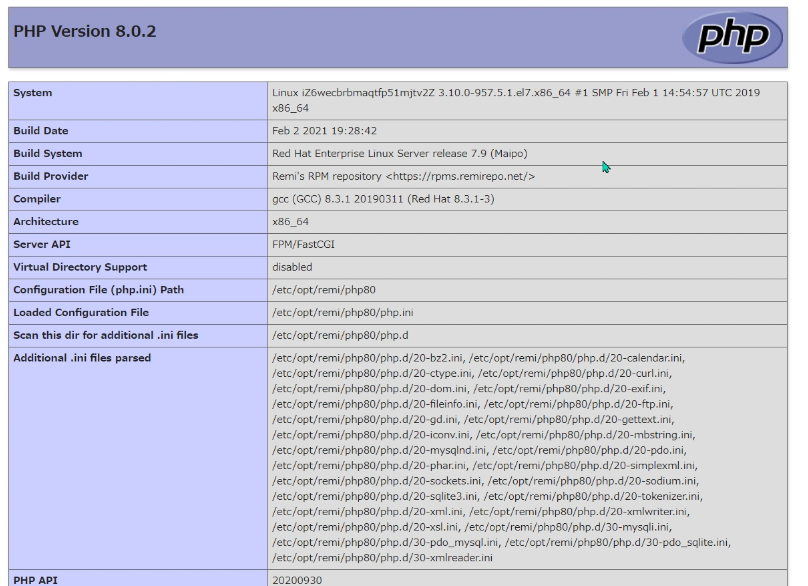
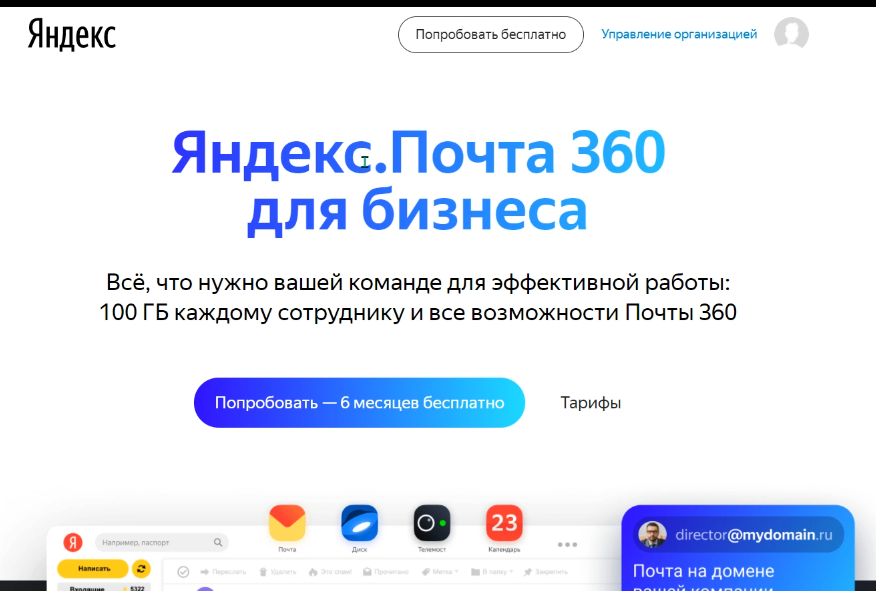
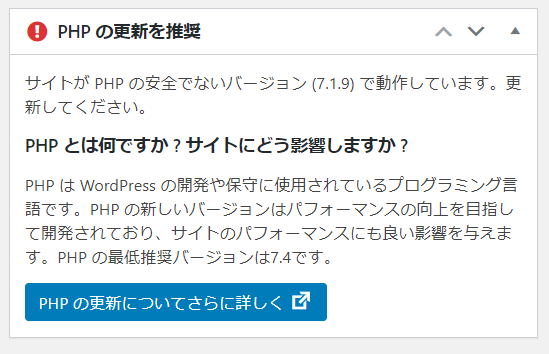
コメント