先日、NextcloudをCentOS7、nginxの環境下にインストールし設定画面まで進むことができましたので本日はウィザードに従い作業を進めます。
https://minokamo.tokyo/2020/03/17/570/
お気に入りのOracleCloudに構築した仮想マシンでの記事ですがほかでも代用できると思います。
管理者アカウントを決め、データフォルダはウィザードの初期値のままとします。
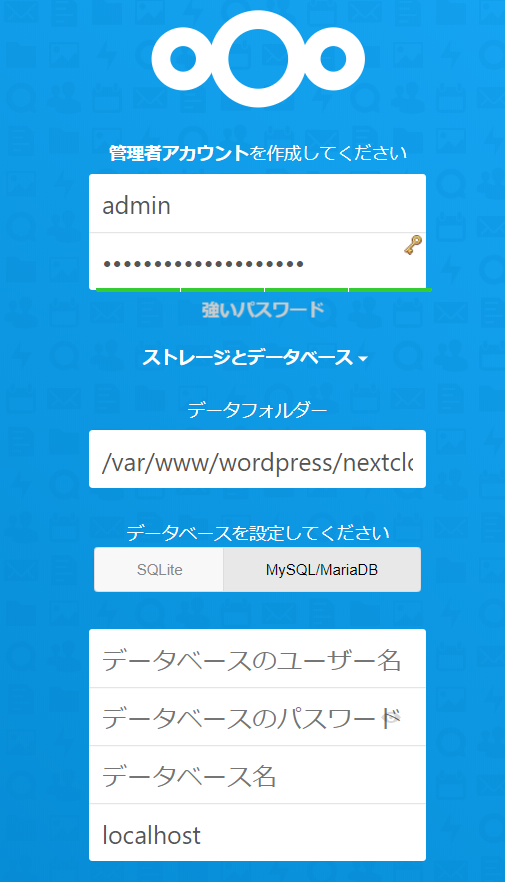
データベースはMariaDBがインストール済みとなっているのでいったんブラウザから離れてデータベースを作成、ユーザーを作成し割り当てる作業を行います。
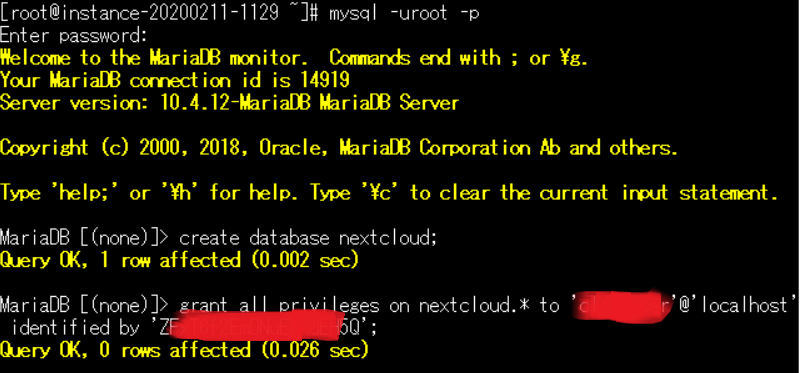
mysql -uroot -p
create database nextcloud;
grant all privileges on nextcloud.* to 'sampleuser'@'localhost' identified by 'password';これはデータベース名がnextcloud、ユーザーsampleuserを作成し、さらにデータベースに権限を付与する一連の流れとなります。その時のパスワードはpasswordとしてます。
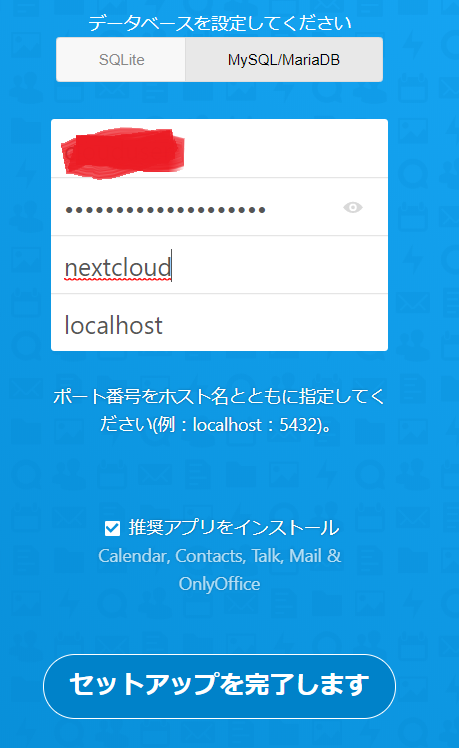
その後「セットアップを完了します」をおしたらページが見つからないエラーが発生。
もう一度セットアップを実行したが今度は403 Forbiddenが出てアクセスができない状態になりました。URLも/apps/files/に何度試みてもリダイレクトされ設定を見直してみることに。
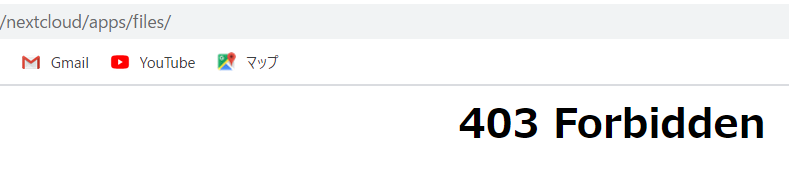
web検索しているとどうもNextcloudはセットアップ場所がwebrootとサブディレクトリではnginxの設定ファイルの内容が違うことを発見。
なのでhttp://ドメイン名/nextcloud/にて構想していたものを変更し、サブドメインを利用しwebrootの設定にてnextcloudを活用することに変更することにした。
http://sub.abc.com/みたいな感じです。
/etc/nginx/conf.dにあるconfファイルの内容を以下のように記述します。
nextcloud関連フォルダ、ファイルの場所は/var/www/wordpress/nextcloudに配置してあります。またSSLをlet’s encryptで取得してます。
upstream php-handler {
server 127.0.0.1:9000;
#server unix:/var/run/php-fpm/php-fpm.sock;
}
server {
listen 80;
server_name cloud.minokamo.tokyo;
# enforce https
return 301 https://$server_name$request_uri;
}
server {
listen 443 ssl;
server_name cloud.minokamo.tokyo;
ssl_certificate /etc/letsencrypt/live/minokamo.tokyo/fullchain.pem;
ssl_certificate_key /etc/letsencrypt/live/minokamo.tokyo/privkey.pem;
ssl_session_timeout 1d;
ssl_session_cache shared:SSL:50m;
ssl_session_tickets on;
ssl_dhparam /etc/nginx/ssl/dhparam.pem;
ssl_protocols TLSv1 TLSv1.1 TLSv1.2;
ssl_ciphers HIGH:!aNULL:!MD5;
ssl_prefer_server_ciphers on;
# Add headers to serve security related headers
# Before enabling Strict-Transport-Security headers please read into this
# topic first.
# add_header Strict-Transport-Security "max-age=15768000;
# includeSubDomains; preload;";
#
# WARNING: Only add the preload option once you read about
# the consequences in https://hstspreload.org/. This option
# will add the domain to a hardcoded list that is shipped
# in all major browsers and getting removed from this list
# could take several months.
add_header X-Content-Type-Options nosniff;
add_header X-Frame-Options "SAMEORIGIN";
add_header X-XSS-Protection "1; mode=block";
add_header X-Robots-Tag none;
add_header X-Download-Options noopen;
add_header X-Permitted-Cross-Domain-Policies none;
# Path to the root of your installation
root /var/www/wordpress/nextcloud/;
location = /robots.txt {
allow all;
log_not_found off;
access_log off;
}
# The following 2 rules are only needed for the user_webfinger app.
# Uncomment it if you're planning to use this app.
#rewrite ^/.well-known/host-meta /public.php?service=host-meta last;
#rewrite ^/.well-known/host-meta.json /public.php?service=host-meta-json
# last;
location = /.well-known/carddav {
return 301 $scheme://$host/remote.php/dav;
}
location = /.well-known/caldav {
return 301 $scheme://$host/remote.php/dav;
}
# set max upload size
client_max_body_size 512M;
fastcgi_buffers 64 4K;
# Disable gzip to avoid the removal of the ETag header
gzip off;
# Uncomment if your server is build with the ngx_pagespeed module
# This module is currently not supported.
#pagespeed off;
location / {
rewrite ^ /index.php$uri;
}
location ~ ^/(?:build|tests|config|lib|3rdparty|templates|data)/ {
deny all;
}
location ~ ^/(?:\.|autotest|occ|issue|indie|db_|console) {
deny all;
}
location ~ ^/(?:index|remote|public|cron|core/ajax/update|status|ocs/v[12]|updater/.+|ocs-provider/.+|core/templates/40[34])\.php(?:$|/) {
fastcgi_split_path_info ^(.+\.php)(/.*)$;
include fastcgi_params;
fastcgi_param SCRIPT_FILENAME $document_root$fastcgi_script_name;
fastcgi_param PATH_INFO $fastcgi_path_info;
fastcgi_param HTTPS on;
#Avoid sending the security headers twice
fastcgi_param modHeadersAvailable true;
fastcgi_param front_controller_active true;
fastcgi_pass php-handler;
fastcgi_intercept_errors on;
fastcgi_request_buffering off;
}
location ~ ^/(?:updater|ocs-provider)(?:$|/) {
try_files $uri/ =404;
index index.php;
}
# Adding the cache control header for js and css files
# Make sure it is BELOW the PHP block
location ~* \.(?:css|js|woff|svg|gif)$ {
try_files $uri /index.php$uri$is_args$args;
add_header Cache-Control "public, max-age=7200";
# Add headers to serve security related headers (It is intended to
# have those duplicated to the ones above)
# Before enabling Strict-Transport-Security headers please read into
# this topic first.
# add_header Strict-Transport-Security "max-age=15768000; includeSubDomains; preload;";
#
# WARNING: Only add the preload option once you read about
# the consequences in https://hstspreload.org/. This option
# will add the domain to a hardcoded list that is shipped
# in all major browsers and getting removed from this list
# could take several months.
add_header X-Content-Type-Options nosniff;
add_header X-Frame-Options "SAMEORIGIN";
add_header X-XSS-Protection "1; mode=block";
add_header X-Robots-Tag none;
add_header X-Download-Options noopen;
add_header X-Permitted-Cross-Domain-Policies none;
# Optional: Don't log access to assets
access_log off;
}
location ~* \.(?:png|html|ttf|ico|jpg|jpeg)$ {
try_files $uri /index.php$uri$is_args$args;
# Optional: Don't log access to other assets
access_log off;
}
}nginxを再起動してアクセスしてみます。
systemctl restart nginx
しかしエラーが発生。
一度サブディレクトリのURLにてウィザードを進めたからエラーがでたのかと予想するが詳しいことは不明。
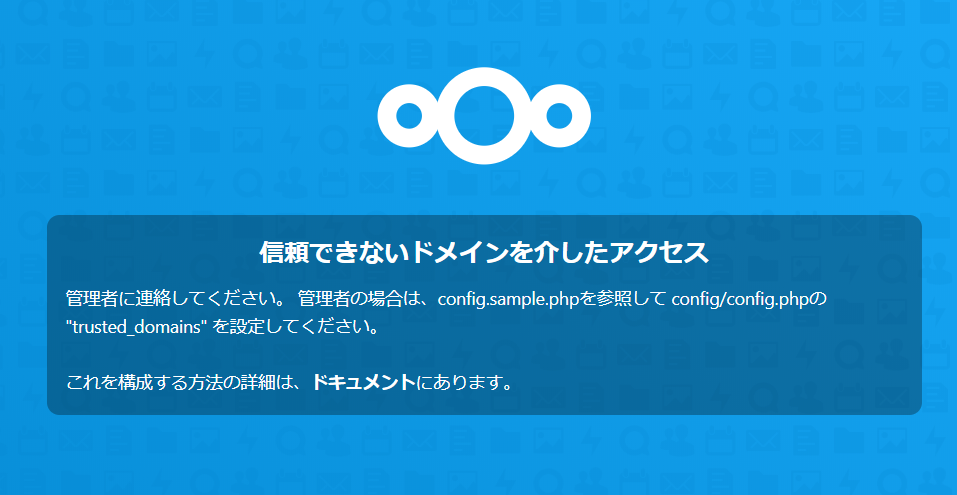
信頼できないドメインを介したアクセス
管理者に連絡してください。 管理者の場合は、config.sample.phpを参照して config/config.phpの “trusted_domains” を設定してください。
これを構成する方法の詳細は、ドキュメントにあります。
エラーがconfig.phpを修正すればいいような内容なので調べた結果次の内容に変更してみます。
array (
0 => ‘cloud.minokamo.tokyo’,
この部分がサブディレクトリの設定のままだったので修正。
‘overwrite.cli.url’ => ‘https://cloud.minokamo.tokyo/’,
ここも同様に修正。
これでようやくnextcloudを使用できるようになったわけであるけどパスワードを忘れたんだけど。というよりウィザードの途中でクラッシュした。仕方がないのでフォルダを削除し、再度ダウンロードして再配置しnginxにアクセス権を付与しウィザードをやり直しました。
今度はエラーもなく進めることができ、確認することができなかった推奨アプリのインストール画面もみることができました。

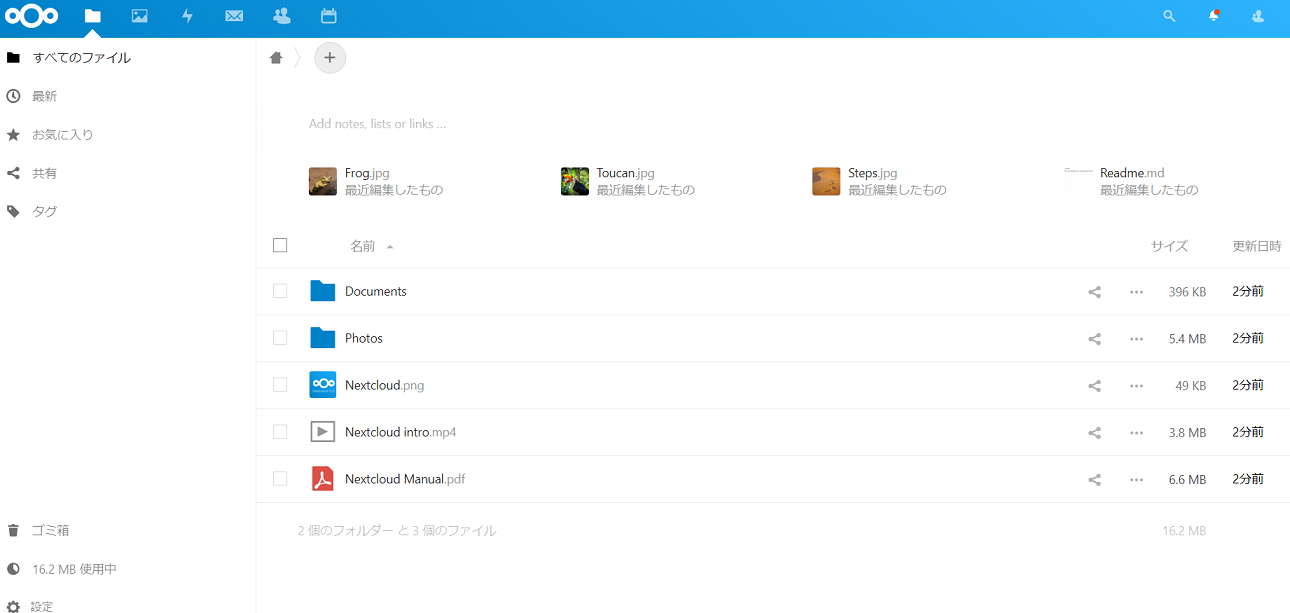
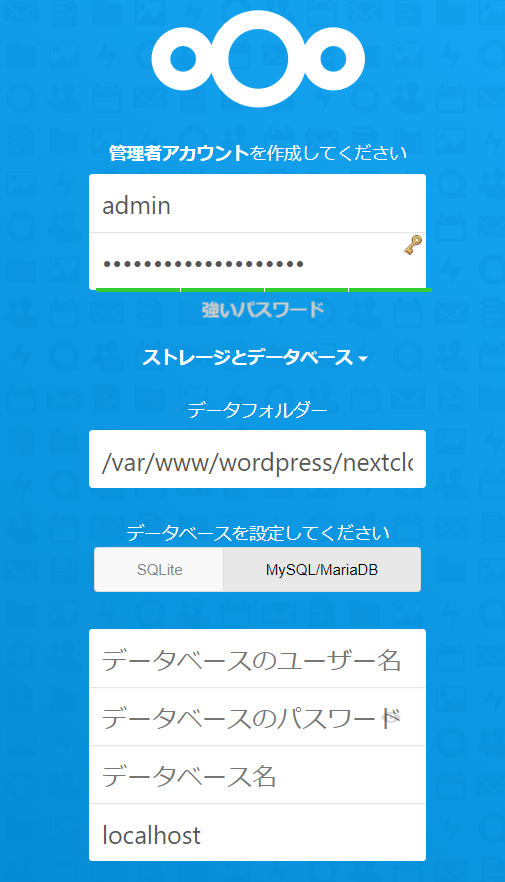
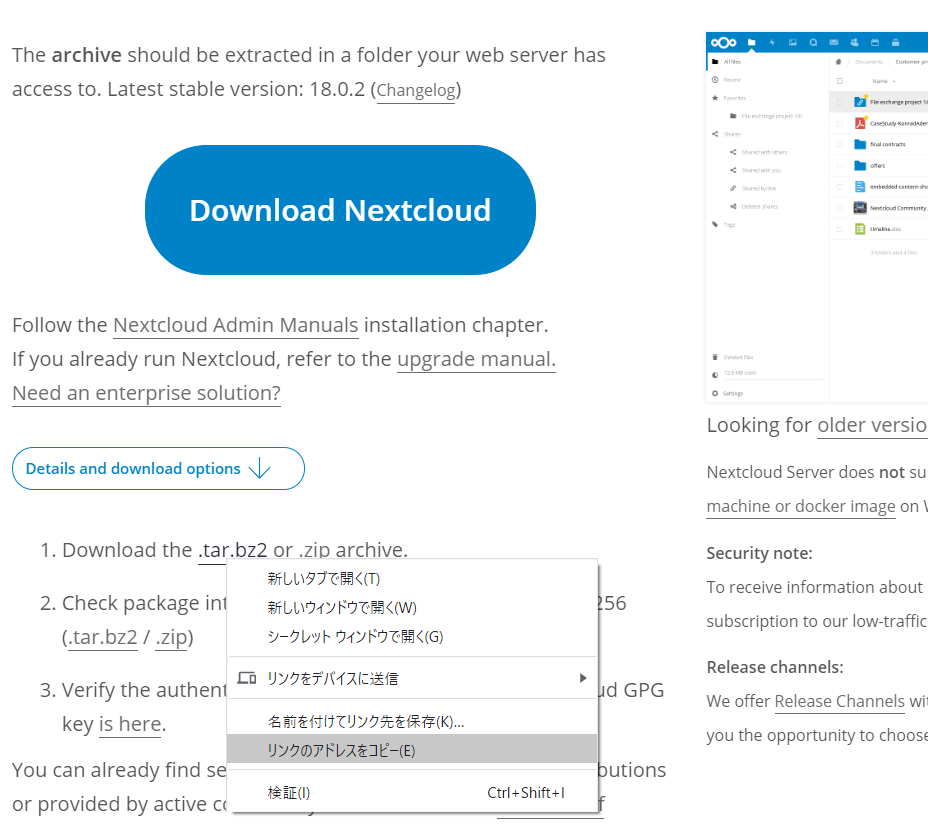
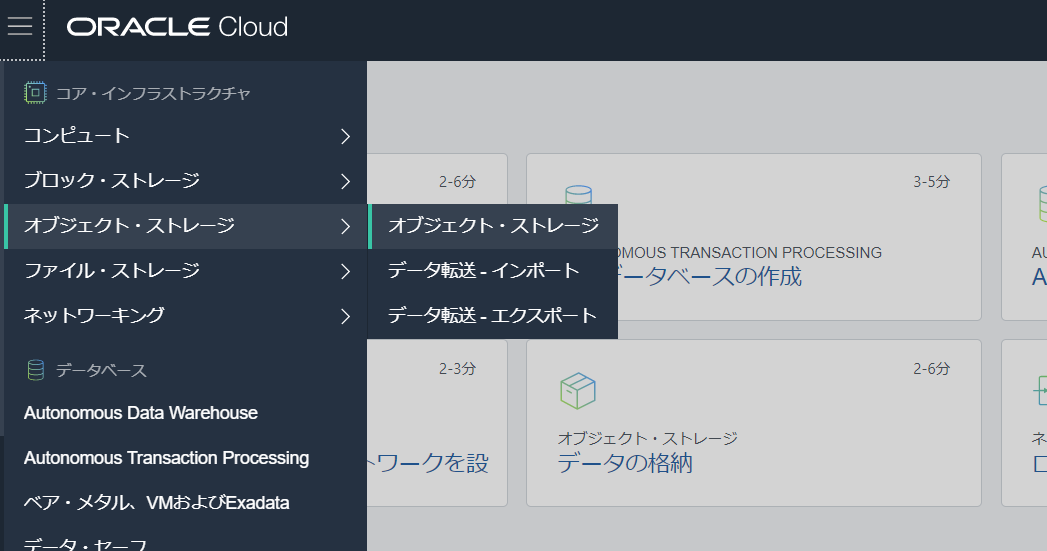
コメント